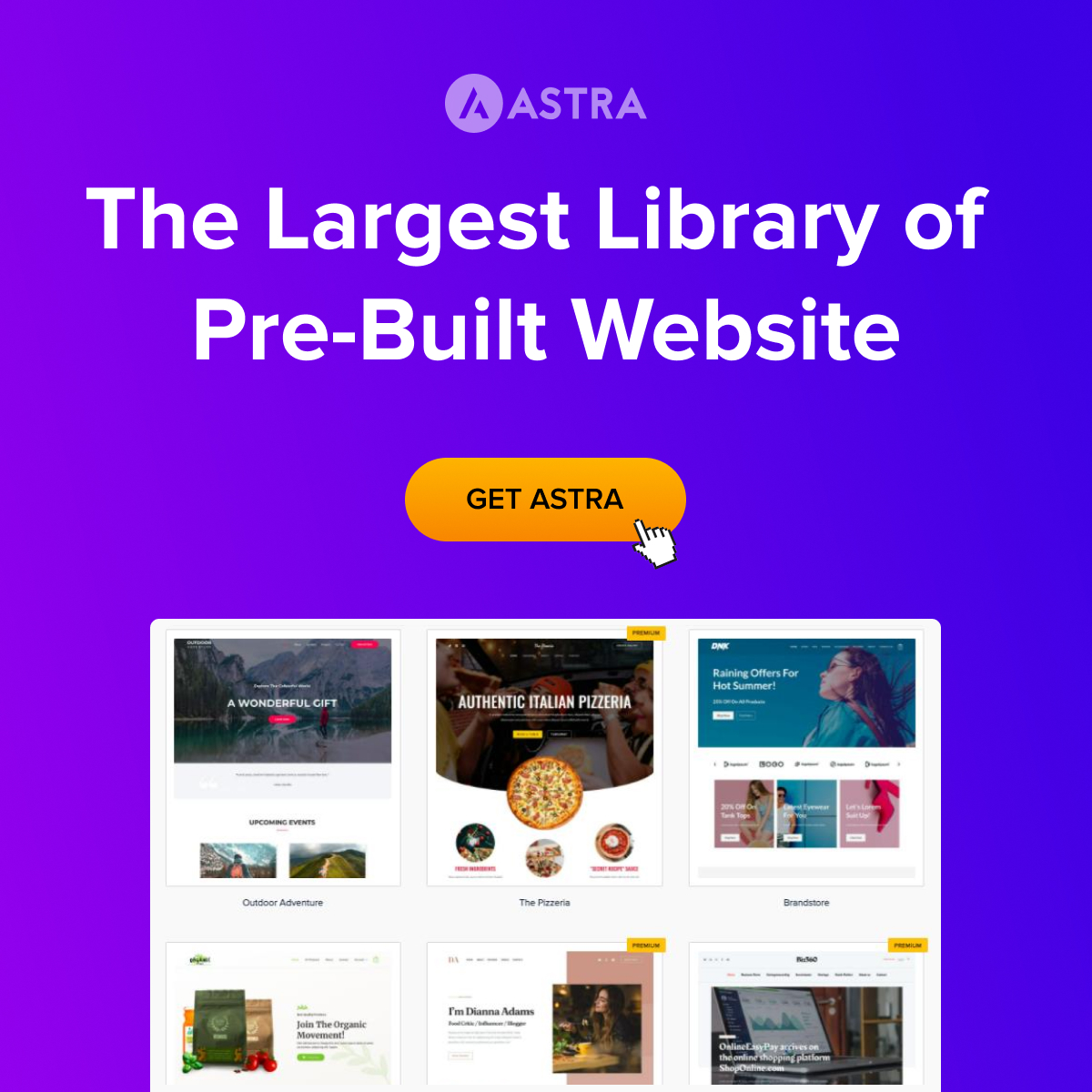Unlocking the power of Google Sheets is essential as the tool has become indispensable for professionals across many industries. Its widespread use goes far beyond basic data entry and calculations, yet many people barely scratch the surface of its capabilities. Whether you’re in finance, marketing, project management, or running a small business, improving your Google Sheets skills can significantly enhance your efficiency, productivity, and data-driven decision-making.
In this article, we’ll explore why learning Google Sheets is crucial, how it compares to Excel, and the various scenarios where it shines as the perfect tool for the job.
Google Sheets vs. Excel: Key Advantages
Although Excel is often the go-to tool for spreadsheets, Google Sheets has unique advantages, especially for teams working in today’s cloud-based environments.
– Real-time Collaboration: One of the biggest advantages of Google Sheets over Excel is its real-time collaboration feature. Multiple users can edit a spreadsheet simultaneously, and changes appear instantly for everyone. This makes it easier to collaborate on reports, project plans, budgets, or any other shared documents without emailing different versions back and forth.
Cloud-Based Access
With Google Sheets, you can access your files from anywhere with an internet connection. Whether you’re working on a laptop, tablet, or even a smartphone, your data is always available. There’s no need to worry about saving your work either—it’s automatically backed up in the cloud.
No Software Installation
Unlike Excel, which requires a licensed installation, Google Sheets is entirely web-based and free to use. This makes it an attractive option for businesses and individuals who want a cost-effective solution.
Seamless Integration with Other Google Tools
Google Sheets integrates effortlessly with other Google services like Google Docs, Google Drive, and Google Forms. You can pull data directly from Google Forms into a spreadsheet or link Sheets to Google Data Studio for reporting, making it a more versatile option for users who rely heavily on Google’s ecosystem.
Why Most People Barely Scratch the Surface of Google Sheets
While many users can create simple tables or add formulas to sum data, most don’t realize the full power of Google Sheets. Here’s why learning advanced skills can give you a significant edge:
Advanced Formulas
Beyond basic functions like ‘SUM’, ‘AVERAGE’, and ‘COUNT’, Google Sheets has a rich library of advanced formulas such as ‘ARRAYFORMULA’, ‘VLOOKUP’, ‘INDEX/MATCH’, ‘IFERROR’, and ‘QUERY’. Mastering these formulas allows users to manipulate data in powerful ways, automate complex calculations, and analyze data more effectively.
Automation with Google Apps Script
Google Sheets offers scripting capabilities via Google Apps Script, which lets users create custom macros, automate repetitive tasks, and even integrate Sheets with other platforms. For example, you can automatically generate reports, pull data from APIs, or send emails based on changes in your spreadsheet.
Conditional Formatting and Data Visualization
While most people use Google Sheets for basic data entry, fewer realize its capabilities for data visualization. You can use conditional formatting to highlight trends or outliers in your data, and the charting tools in Sheets allow you to create dynamic visual representations of your datasets, making it easier to identify patterns or present insights.
Essential Google Sheets Skills for Professionals
To fully take advantage of Google Sheets’ capabilities, professionals should focus on learning these essential skills:
Mastering Basic Formulas
At a minimum, users should know how to:
– Add (‘SUM’)
– Subtract
– Multiply
– Divide
– Average (‘AVERAGE’)
– Count (‘COUNT’)
These basic formulas form the foundation of data manipulation in spreadsheets.
Google Sheets Formulas Tutorial on YouTube
Using Advanced Functions
Learning more advanced functions will allow you to automate calculations and analyze data with ease:
– ‘VLOOKUP’: Search for a value in one column and return a corresponding value from another column.
– ‘QUERY’: A powerful tool that allows you to run SQL-like queries on your data.
– ‘IF’ Statements: Add logical decision-making to your formulas, such as checking if a condition is true or false.
– ‘ARRAYFORMULA’: Apply a formula across multiple rows or columns without manually copying it down.
– ‘FILTER’: Retrieve a subset of your data based on specific criteria.
Data Analysis with Pivot Tables
Pivot tables are one of the most powerful tools in Google Sheets for summarizing large datasets. If you need to group data, calculate subtotals, or create dynamic reports, pivot tables are essential. For example, a marketing professional might use a pivot table to analyze campaign performance by region, while a project manager could use it to track expenses by department.
Data Validation
Using data validation, you can control the type of data that can be entered into specific cells, ensuring your spreadsheets remain accurate and consistent. For example, if you’re managing an inventory sheet, you can set up a drop-down list of valid products or restrict date inputs to ensure consistency.
Google Apps Script for Automation
Google Apps Script allows you to extend the functionality of Google Sheets beyond its default features. By learning some basic JavaScript, you can automate routine tasks such as importing data, generating reports, or even setting up automatic reminders for important deadlines. For instance, a finance professional could automate monthly financial report generation or set up email alerts when a key financial metric hits a critical threshold.
Scenarios Where Google Sheets Is the Perfect Tool
There are several professional scenarios where Google Sheets shines as the ideal tool. Here are a few examples:
Project Management
Project managers can use Google Sheets to create task lists, Gantt charts, and budget trackers. Because of its real-time collaboration feature, the entire project team can update the sheet as tasks are completed, ensuring everyone stays aligned.
Sales and CRM Tracking
Small businesses or independent professionals can use Google Sheets as a basic CRM (Customer Relationship Management) tool. You can track customer interactions, deals, and follow-up tasks. With custom formulas and automation, it can provide a lightweight but effective CRM solution for small teams.
Expense Tracking and Budgeting
Financial professionals often use Google Sheets to track income and expenses. With a few simple formulas and charts, you can create an easy-to-update budget. Plus, since Google Sheets is cloud-based, your budget can be accessed and updated from anywhere, even via mobile devices.
Survey Data Collection and Analysis
Google Sheets integrates seamlessly with Google Forms, making it easy to collect survey responses in real time. This data can then be analyzed using pivot tables, charts, and custom formulas, helping teams make data-driven decisions without needing to export the data into another tool.
Task Lists and Daily Planning
For professionals who juggle multiple projects, using Google Sheets as a task tracker can help maintain organization. With conditional formatting, you can quickly see which tasks are overdue, in progress, or completed. By sharing the sheet with clients or team members, everyone stays updated on project statuses.
Why Investing in Google Sheets Skills Matters
Mastering Google Sheets can dramatically improve your ability to handle data and optimize workflows. The tool’s versatility, combined with its integration into Google’s ecosystem, makes it a powerful asset for professionals in almost any industry. Whether you’re managing a business, analyzing data, or collaborating with a team, improving your Google Sheets skills will enhance your efficiency and help you make more informed, data-driven decisions.
Don’t just scratch the surface—dive in, learn the advanced features, and unlock the power of Google Sheets for your work!
Google Sheets Tutorial For Beginners on YouTube